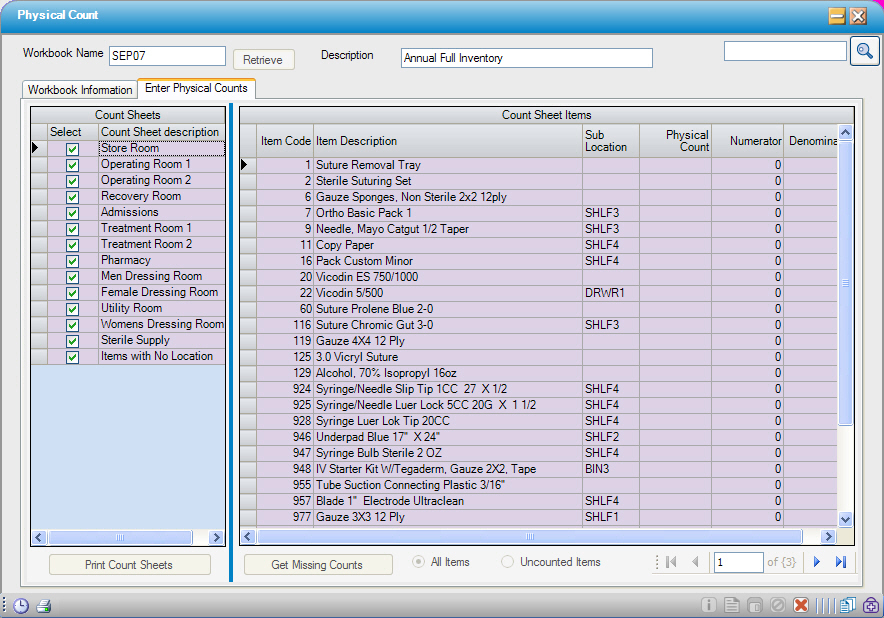Full Inventory
1. Click  New
New
2. Enter the  Workbook Name, and Description
Workbook Name, and Description
3. Make a selection in What to Include if needed
4. Click 
5. Freeze inventory and print count sheets
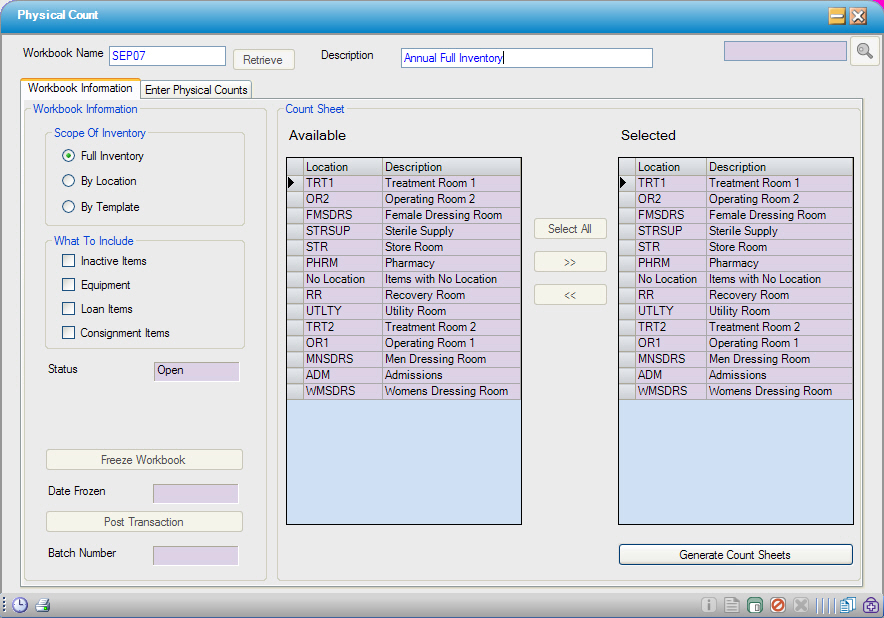
Clicking  saves the workbook and opens the Enter Physical Counts tab. Double-click on each of the Count Sheets on the left to preview what items will be included in the count.
saves the workbook and opens the Enter Physical Counts tab. Double-click on each of the Count Sheets on the left to preview what items will be included in the count.